Are you tired of hearing those annoying mouse clicks in your OBS recordings? Do you want to make your microphone pick up only your voice and not the sound of your mouse? Look no further! In this article, we will guide you step-by-step on How To Make Your Mic Not Pick Up Mouse Clicks On OBS.
We understand how frustrating it can be to have unwanted sounds in your recordings, especially if you are a content creator or a gamer.
The good news is that there are several ways to fix this issue, and we are here to help you.
Keep reading to learn how to adjust your mic sensitivity, use noise suppression tools, and troubleshoot any problems that may arise.
So, grab your mic, put on your headphones, and let’s get started on making your recordings sound more professional and polished.
Understanding OBS and Its Features
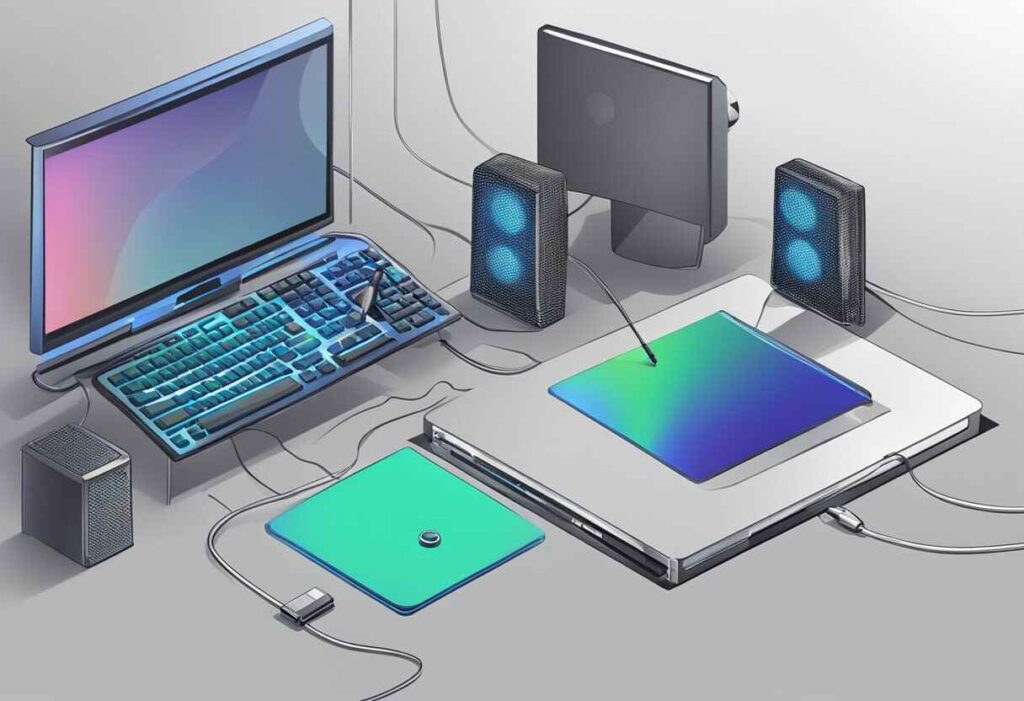
OBS (Open Broadcaster Software) is a free and open-source software that allows you to record and live stream video and audio content on your computer. It is a popular choice among content creators, gamers, and live streamers because of its user-friendly interface and extensive features.
Here are some of the features that OBS offers:
- Scene and Source Management: With OBS, you can create multiple scenes and switch between them seamlessly. Each scene can have multiple sources, such as audio, video, images, and text, that can be added, removed, and reordered easily.
- Audio Mixer: OBS has an audio mixer that allows you to adjust the volume, mute, and pan of each audio source. You can also add filters, such as noise suppression, noise gate, and gain, to improve the quality of your audio.
- Video Encoder: OBS supports various video encoders, such as x264, NVENC, and AMD VCE, that allow you to encode your video content in different formats and quality settings. You can also adjust the bitrate, keyframe interval, and other settings to optimize your video output.
- Hotkeys: OBS has customizable hotkeys that allow you to perform actions quickly and easily. You can assign hotkeys to start/stop recording, switch scenes, mute/unmute audio sources, and more.
- Plugins and Scripts: OBS has a vast library of plugins and scripts that allow you to extend its functionality and customize it to your needs. You can find plugins for chat integration, stream alerts, graphic overlays, and more.
Understanding these features will help you make the most out of OBS and create high-quality content. In the following sections, we will focus on one specific issue: how to make your mic not pick up mouse clicks on OBS.
Identifying the Problem with Mouse Clicks
If you are recording audio for your videos using OBS, you might have noticed that your mic is picking up the sound of your mouse clicks. This can be a frustrating problem, as it can ruin the quality of your audio and make it difficult for your viewers to focus on what you are saying. However, before you can fix the problem, you need to identify its source.
First, you need to determine whether the problem is with your microphone or your mouse. To do this, try muting your microphone and clicking your mouse. If you can still hear the clicking, then the problem is with your mouse. If the clicking stops, then the problem is with your microphone.
Assuming the problem is with your microphone, the next step is to identify why it is picking up the sound of your mouse clicks. There are several possible reasons for this, including:
- Microphone sensitivity: Some microphones are more sensitive than others, and may pick up even the slightest sounds. If your microphone is particularly sensitive, it may be picking up the sound of your mouse clicks even if they are not very loud.
- Microphone placement: The placement of your microphone can also affect whether it picks up the sound of your mouse clicks. If your microphone is too close to your mouse, it is more likely to pick up the sound.
- Mouse type: Different types of mice make different amounts of noise when clicked. If you are using a loud mechanical mouse, it is more likely to be picked up by your microphone than a quieter optical mouse.
By identifying the source of the problem, you can take steps to fix it and improve the quality of your audio recordings.
How To Make Your Mic Not Pick Up Mouse Clicks On OBS?
If you are recording audio with OBS and your microphone is picking up mouse clicks, it can be very annoying and distracting. Fortunately, there are several ways to fix this issue and achieve noise-free audio recordings effortlessly.
Adjust Your Microphone Settings
The first thing you can do is adjust your microphone settings. In OBS, go to the “Audio Mixer” section and click on the gear icon next to your microphone input.
From there, you can adjust the volume and gain levels to reduce the sensitivity of your microphone.
Use a Noise Gate
Another effective solution is to use a noise gate. A noise gate is a tool that allows you to set a threshold for when your microphone should pick up sound.
Anything below the threshold will be muted, while anything above it will be heard. This can be very useful for cutting out unwanted background noise, such as mouse clicks.
Move Your Microphone
If your microphone is too close to your mouse, it will likely pick up the clicking sounds. Try moving your microphone further away from your mouse and closer to your mouth.
This will help to reduce the amount of background noise that your microphone picks up.
Related Posts:
Adjusting Mic Sensitivity
If you’re using OBS and your microphone is picking up mouse clicks, adjusting your mic sensitivity can help. Here’s how to do it:
Locating Mic Settings
First, you need to locate your microphone settings in OBS. To do this, go to the “Mixer” tab in OBS and look for the microphone input.
If you don’t see it, right-click in the mixer area and select “Advanced Audio Properties.” From there, you can add your microphone input if it’s not already there.
Setting Sensitivity Levels
Once you’ve located your microphone input, you can adjust the sensitivity levels. Sensitivity determines how loud a sound has to be before your microphone picks it up.
If your sensitivity is too high, your microphone will pick up every little sound, including mouse clicks. If it’s too low, your microphone won’t pick up enough sound, and your voice may be too quiet.
To adjust sensitivity levels, click on the gear icon next to your microphone input in the mixer. This will open up your microphone settings. From there, you can adjust the sensitivity levels by moving the slider.
You can also use other filters in OBS to help reduce background noise and other unwanted sounds. For example, you can use a noise gate filter to only pick up sounds above a certain threshold.
Adjusting your mic sensitivity in OBS can help prevent mouse clicks and other unwanted sounds from being picked up by your microphone. Remember to test your settings and make adjustments as needed until you find the right balance between sensitivity and sound quality.
Using Noise Suppression Tools
If you are using OBS to record audio, you might have noticed that your microphone is picking up mouse clicks and keyboard sounds.
This can be distracting and lower the quality of your recording. Fortunately, there are noise suppression tools available that can help reduce unwanted sounds. In this section, we will discuss how to choose the right tool and configure it for optimal results.
Choosing the Right Tool
There are several noise suppression tools available, but not all of them are created equal. When choosing a tool, you should consider the following factors:
- Compatibility: Make sure the tool is compatible with OBS and your operating system.
- Effectiveness: Look for tools that are specifically designed for noise suppression and have a proven track record of success.
- Ease of use: Choose a tool that is easy to install and configure.
Some popular noise suppression tools for OBS include:
- Krisp: This is a popular noise suppression tool that uses AI to filter out unwanted sounds.
- RTX Voice: This is a free tool from NVIDIA that uses AI to remove background noise.
- OBS Noise Suppression: This is a built-in noise suppression tool in OBS that uses a simple algorithm to reduce background noise.
Configuring the Tool
Once you have chosen a noise suppression tool, you will need to configure it for optimal results. Here are some tips to help you get started:
- Experiment with different settings: Each tool will have different settings that you can adjust to achieve the best results. Take the time to experiment with different settings until you find the right balance between noise reduction and audio quality.
- Use a noise gate: A noise gate can be used to automatically mute your microphone when you are not speaking. This can help reduce background noise when you are not actively recording.
- Position your microphone correctly: Make sure your microphone is positioned correctly and is not too close to your keyboard or mouse. This can help reduce unwanted sounds.
By following these tips and using the right noise suppression tool, you can significantly improve the quality of your audio recordings on OBS.
Testing and Troubleshooting
Performing a Test Recording
Before you start streaming or recording with OBS, it’s a good idea to perform a test recording to ensure your microphone is set up correctly and not picking up any unwanted sounds like mouse clicks.
Here are the steps to perform a test recording:
- Open OBS and go to the “Settings” menu.
- Click on the “Output” tab and select a location to save your test recording.
- Click on the “Audio” tab and make sure your microphone is selected as the “Mic/Auxiliary Audio Device.”
- Click on the “Recording” tab and select the file format and quality you want for your test recording.
- Click “OK” to save your settings.
- Click on the “Start Recording” button to begin your test recording.
- Talk into your microphone and perform actions on your computer that might cause unwanted sounds, like clicking your mouse.
- When you’re finished, click on the “Stop Recording” button.
Fixing Common Issues
If your test recording reveals that your microphone is picking up mouse clicks, here are some common issues and solutions to fix the problem:
- Your microphone is too close to your mouse. Move your microphone further away from your mouse to reduce the amount of sound it picks up.
- Your microphone is too sensitive. Lower the microphone sensitivity in your OBS settings to reduce the amount of sound it picks up.
- Your microphone is set to pick up sound from all directions. Change your microphone’s polar pattern to a unidirectional pattern, which will only pick up sound from one direction (usually in front of the microphone).
- Your mouse is too loud. Consider using a quieter mouse or placing a soft mat under your mouse to reduce the amount of sound it makes.
- Your keyboard is too loud. Consider using a quieter keyboard or placing a soft mat under your keyboard to reduce the amount of sound it makes.
By performing a test recording and troubleshooting common issues, you can make sure your microphone isn’t picking up unwanted sounds like mouse clicks while streaming or recording with OBS.
Conclusion
In conclusion, there are several ways to make your mic not pick up mouse clicks on OBS. First, you can adjust the position of your microphone and turn down the gain on it.
This will help reduce the sensitivity of your microphone and prevent it from picking up unwanted sounds. Additionally, adding a noise gate to your recording software can also help eliminate softer noises like clicks and fans.
Another option is to use a noise suppression filter. This filter can help remove unwanted background noise, including mouse clicks, from your audio recordings.
OBS has a built-in noise suppression filter that can be enabled in the audio settings.
If you have an RTX graphics card, you can also download Nvidia Broadcast. This software includes an AI-powered noise removal tool that can help eliminate unwanted background noise from your recordings.
Overall, by adjusting your microphone position, using noise suppression filters, and utilizing noise removal tools, you can effectively eliminate mouse clicks and other unwanted background noise from your audio recordings on OBS.
Frequently Asked Questions
How can I eliminate keyboard noise on OBS?
Keyboard noise can be very distracting and annoying in your audio recordings. To eliminate keyboard noise on OBS, you can try the following tips:
- Move your microphone closer to your mouth and away from your keyboard
- Use a noise gate to reduce unwanted background noise
- Use a noise suppression filter to remove keyboard noise
- Use a directional microphone to pick up only your voice and not other sounds in the room
How do I get rid of mouse clicks in my OBS audio?
Mouse clicks can also be very distracting in your audio recordings. To get rid of mouse clicks in your OBS audio, you can try the following tips:
- Move your microphone away from your mouse
- Use a noise gate to reduce unwanted background noise
- Use a noise suppression filter to remove mouse clicks
- Use a directional microphone to pick up only your voice and not other sounds in the room
How can I stop my OBS mic from picking up background noise?
Background noise can be very distracting and annoying in your audio recordings. To stop your OBS mic from picking up background noise, you can try the following tips:
- Use a noise gate to reduce unwanted background noise
- Use a noise suppression filter to remove background noise
- Use a directional microphone to pick up only your voice and not other sounds in the room
- Use a pop filter to reduce plosives and other unwanted sounds
What are some effective noise suppression techniques for OBS?
Noise suppression is an important technique for removing unwanted sounds from your audio recordings. Some effective noise suppression techniques for OBS include:
- Using a noise suppression filter to remove unwanted background noise
- Using a noise gate to reduce unwanted sounds when you are not speaking
- Using a compressor to even out your audio levels and reduce background noise
How do I reduce breathing sounds on my OBS mic?
Breathing sounds can be very distracting in your audio recordings. To reduce breathing sounds on your OBS mic, you can try the following tips:
- Move your microphone slightly away from your mouth
- Use a low cut filter to remove low frequency sounds like breathing
- Use a noise gate to reduce unwanted sounds when you are not speaking
How can I prevent my Streamlabs mic from picking up keyboard noise?
To prevent your Streamlabs mic from picking up keyboard noise, you can try the following tips:
- Move your microphone closer to your mouth and away from your keyboard
- Use a noise gate to reduce unwanted background noise
- Use a noise suppression filter to remove keyboard noise
- Use a directional microphone to pick up only your voice and not other sounds in the room
